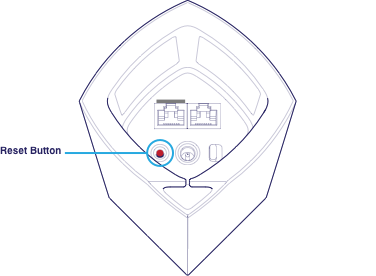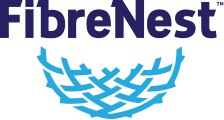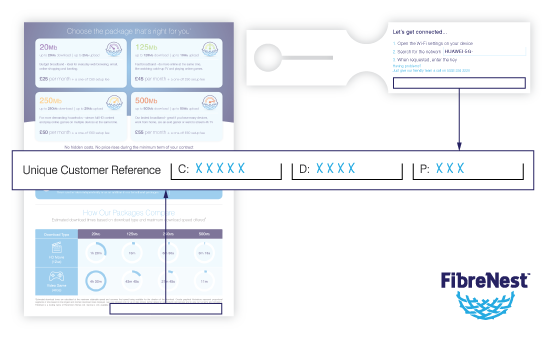How to configure your new FibreNest Hub
IMPORTANT
If your property has previously been occupied by another homeowner or tenant, you must first perform a factory reset of your Parent Node before starting these instructions.
See the 'Having Problems' section at the bottom of this page.
Step 1.
Connect up and power off
Make sure your FibreNest ONT and Node are connected as shown and are both powered off.
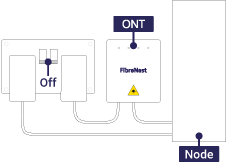
Step 2.
Download the Linksys app to your smart device
Click one of the buttons below to download the app required for setup.
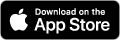
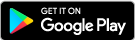
Step 3.
Power back on and check the status of your LED indicators
Turn the power to your FibreNest ONT and Node on and wait for approximately ten minutes (this is important) whilst they fully power up. Then, check the LED indicators are illuminated as follows:
ONT – The PON indicator should be solid green. If it is flashing green, wait for it to turn solid before continuing. If it is illuminated red, this means that there is a fault with your connection and you should contact our Customer Support team on 0333 234 2220.
Parent Node – The LED indicator will be solid red or purple at this stage. This is normal and it will remain one of these colours until you have completed the activation process, after which it should become solid blue.
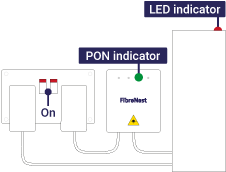
Step 4.
Download and follow the instructions below
Click the button below and follow the instructions step-by-step to configure your Node's settings, using the app you downloaded in Step 2.
It is important that you follow these instructions exactly to ensure successful first-time activation.
That's it!
You should be online
Providing you have followed the instructions contained in the above link exactly, you should be online.
Having problems?
If you experience any issues, such as having previously tried to configure your FibreNest Node and failed, you should perform a factory reset and attempt the above instructions again. To do this, with the Node turned on, simply press and hold the 'Reset' button underneath the Node for at least 12 seconds. The Node's LED indicator will turn red and fade in three pulses. Do not release the Reset button until the light goes out and turns bright red.